Actions
Use actions to add custom behavior to the Inkeep widgets.
Actions configuration allows you to define interactive elements in your chat interface, such as help buttons, links, and forms. These actions can be triggered by users or the AI assistant.
Action Types
Open URL Action
Opens a URL in a new tab or the current window:
Invoke Callback Action
Executes a callback function with optional modal control:
Open Form Action
Opens a form dialog with configurable fields and success view:
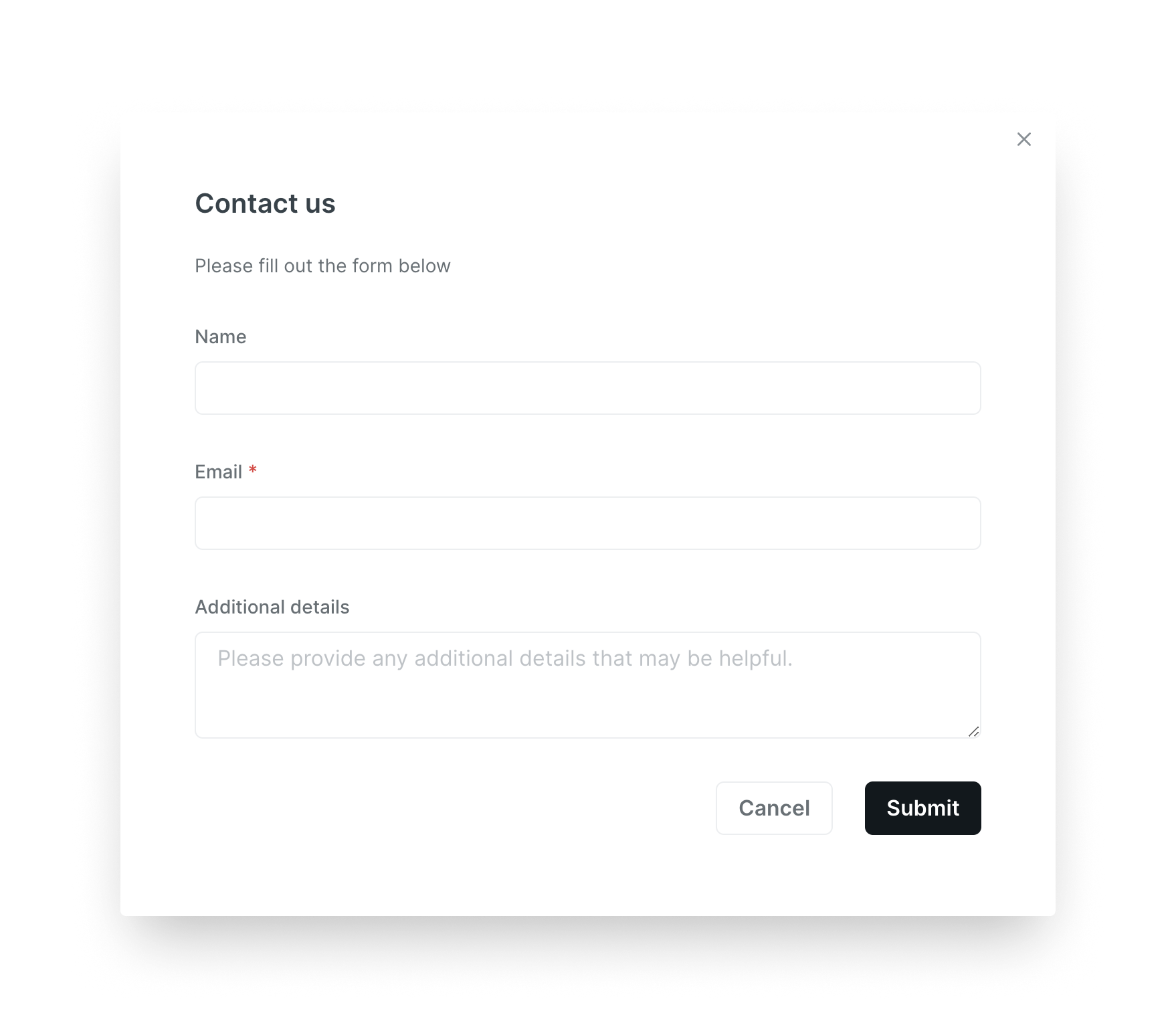
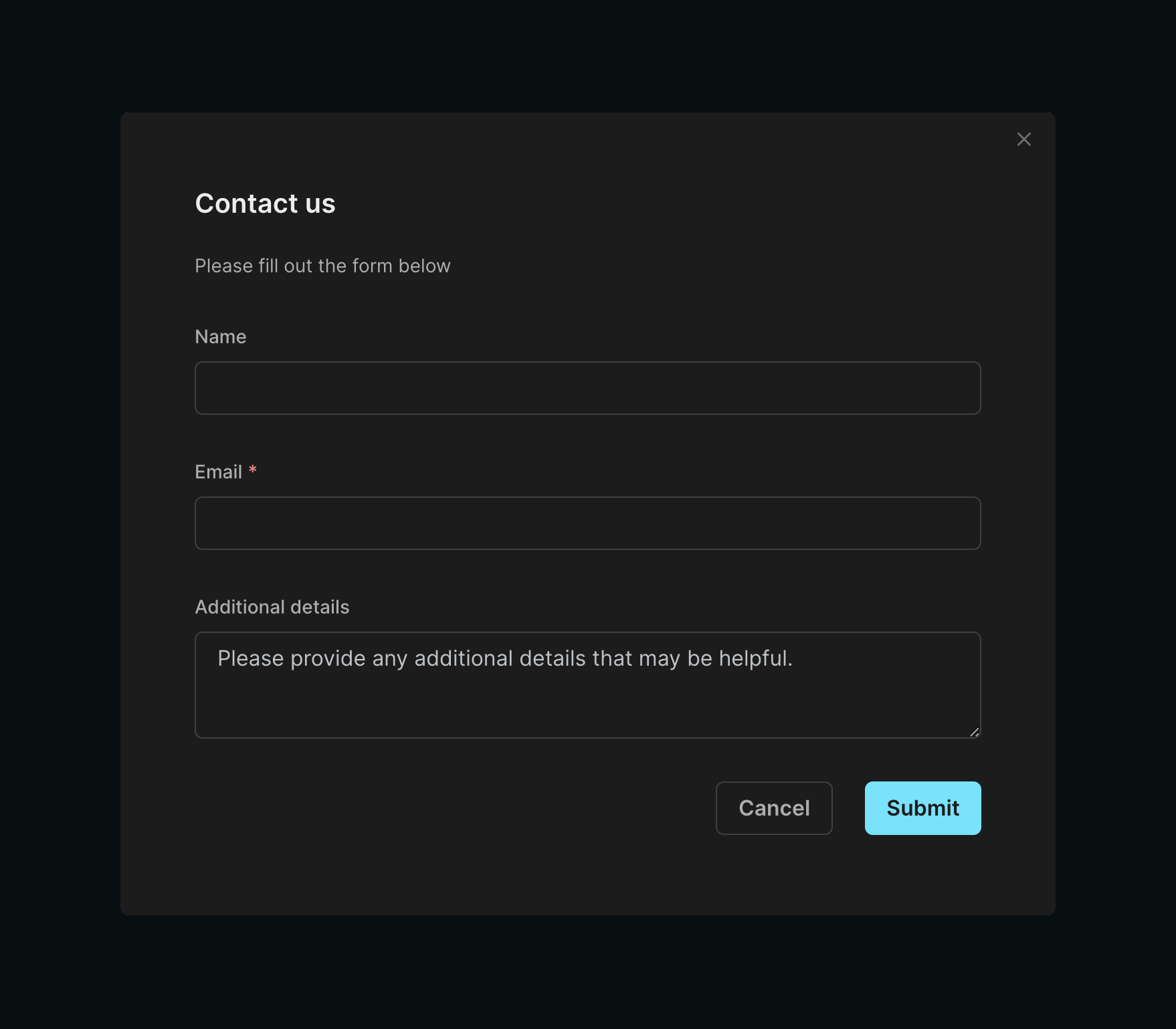
Help Actions
Configure help actions in the chat interface:
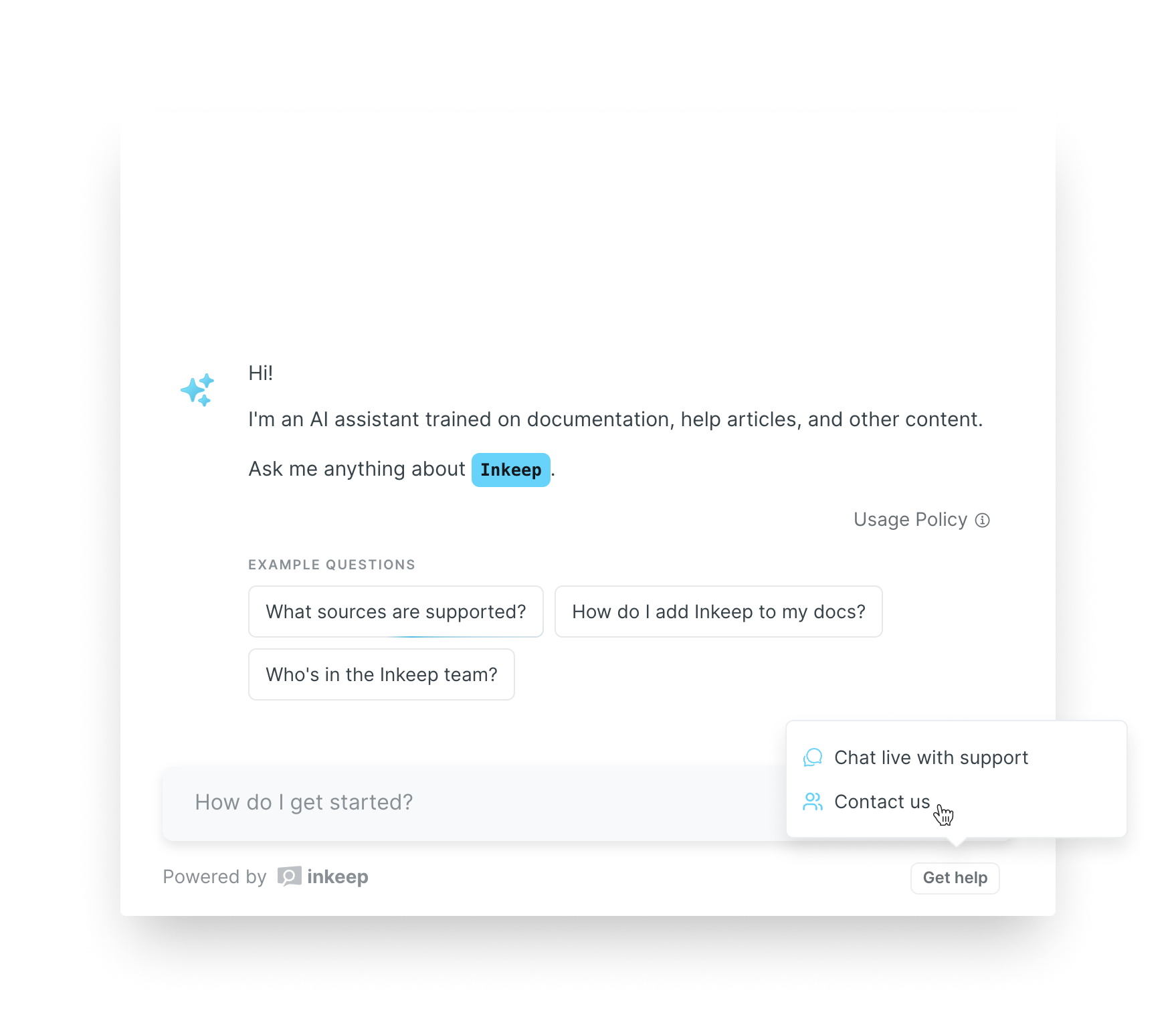
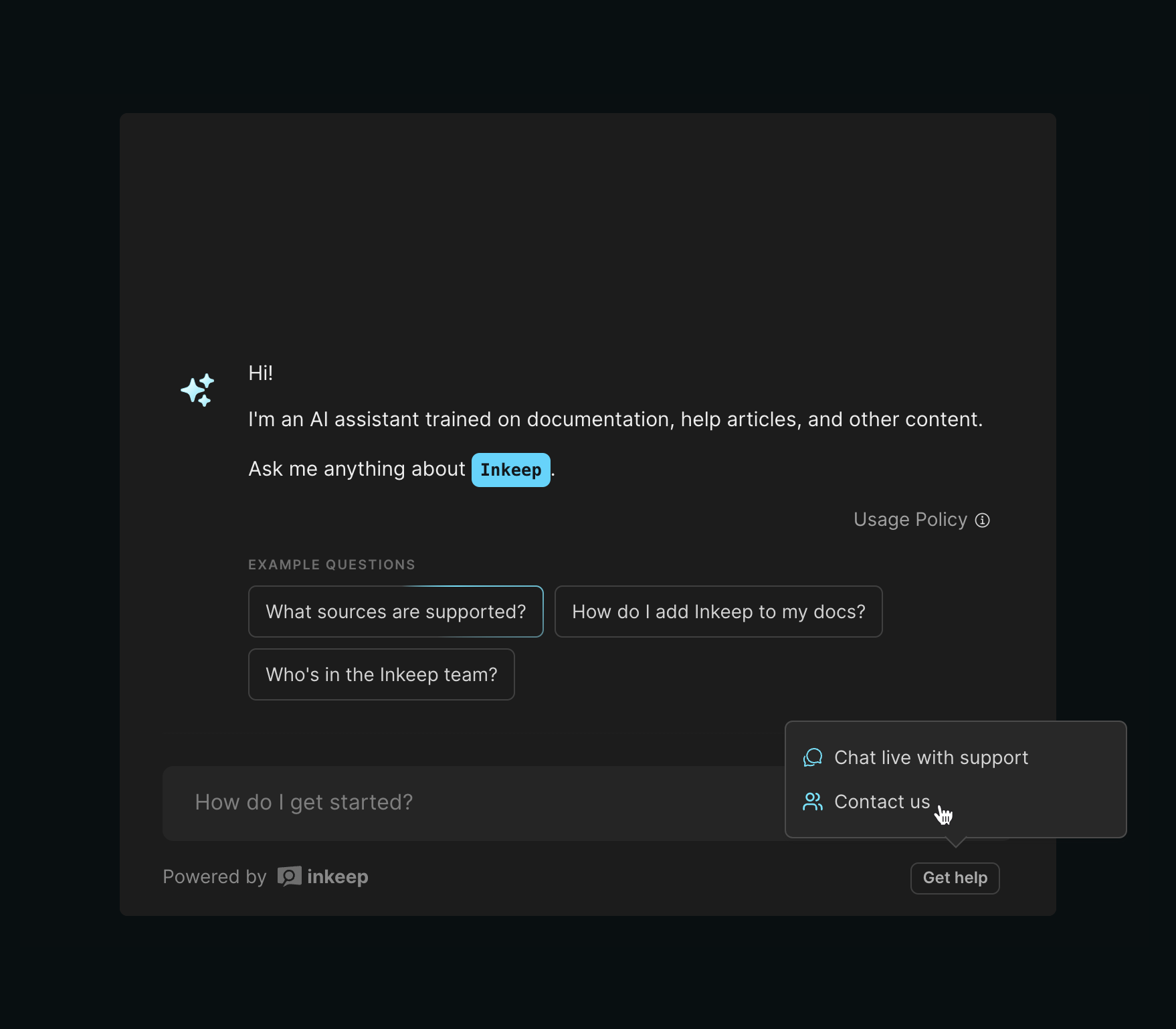
FormSettings Reference
The FormSettings interface provides a comprehensive way to configure forms in your chat interface, through the open_form action type. Here's a detailed breakdown of all available options:
Basic Properties
| Property | Type | Required | Description |
|---|---|---|---|
| heading | string | No | The form's title displayed at the top |
| description | string | No | Explanatory text shown below the heading |
| fields | FormField[] | Yes | Array of form field configurations |
| buttons | FormButtons | Yes | Configuration for form action buttons |
| successView | SuccessView | Yes | Configuration for the success confirmation page |
Field Types
Forms support various field types through the FormField union type:
Base Field Properties
All field types inherit these base properties:
| Property | Type | Required | Description |
|---|---|---|---|
| name | string | Yes | Unique identifier for the field |
| label | string | Yes | Display label for the field |
| isRequired | boolean | No | Whether the field is required |
| isHidden | boolean | No | Whether to hide the field |
| description | string | No | Help text shown below the field |
Text Field
Email Field
Textarea Field
Checkbox Field
Select Field
File Field
When using a file field in your form, you may need to convert the files to Base64 before sending to your backend or an external API, this can be done by using the following snippet.
Include Chat Session Field
Special field type to include chat history:
Button Configuration
The buttons property requires configuration for submit and optional close buttons:
Success View Configuration
The successView property configures what's shown after successful submission:
Complete Example
Here's a comprehensive example showing all available configurations: