Push / Pull
Copy page
Push and pull your agents to and from the Visual Builder
Push code to visual
With Inkeep, you can define your agents in code, push them to the Visual Builder, and continue developing with the intuitive drag-and-drop interface. You can switch back to code any time.
Let's walk through the process.
Video walkthrough available
Follow along with our visual guide to see each step in action.
Step 1: Install the Inkeep CLI
Step 2: Download a template project
Navigate to the src/projects directory.
Add the docs assistant agent using inkeep add.
Find the downloaded code in src/projects/docs-assistant.
inkeep add imports a template project from our cookbook library.
Step 3: Push code to visual
Navigate to your docs assistant project.
Use inkeep push to push the code to the Visual Builder.
To validate your project without pushing, use the --json flag: inkeep push --json
Step 4: Chat with your agent
Refresh http://localhost:3000, switch to the Docs Assistant project (in the bottom left).
Under Agents, click on the Docs Assistant agent and press Try it. Ask a question about Inkeep.
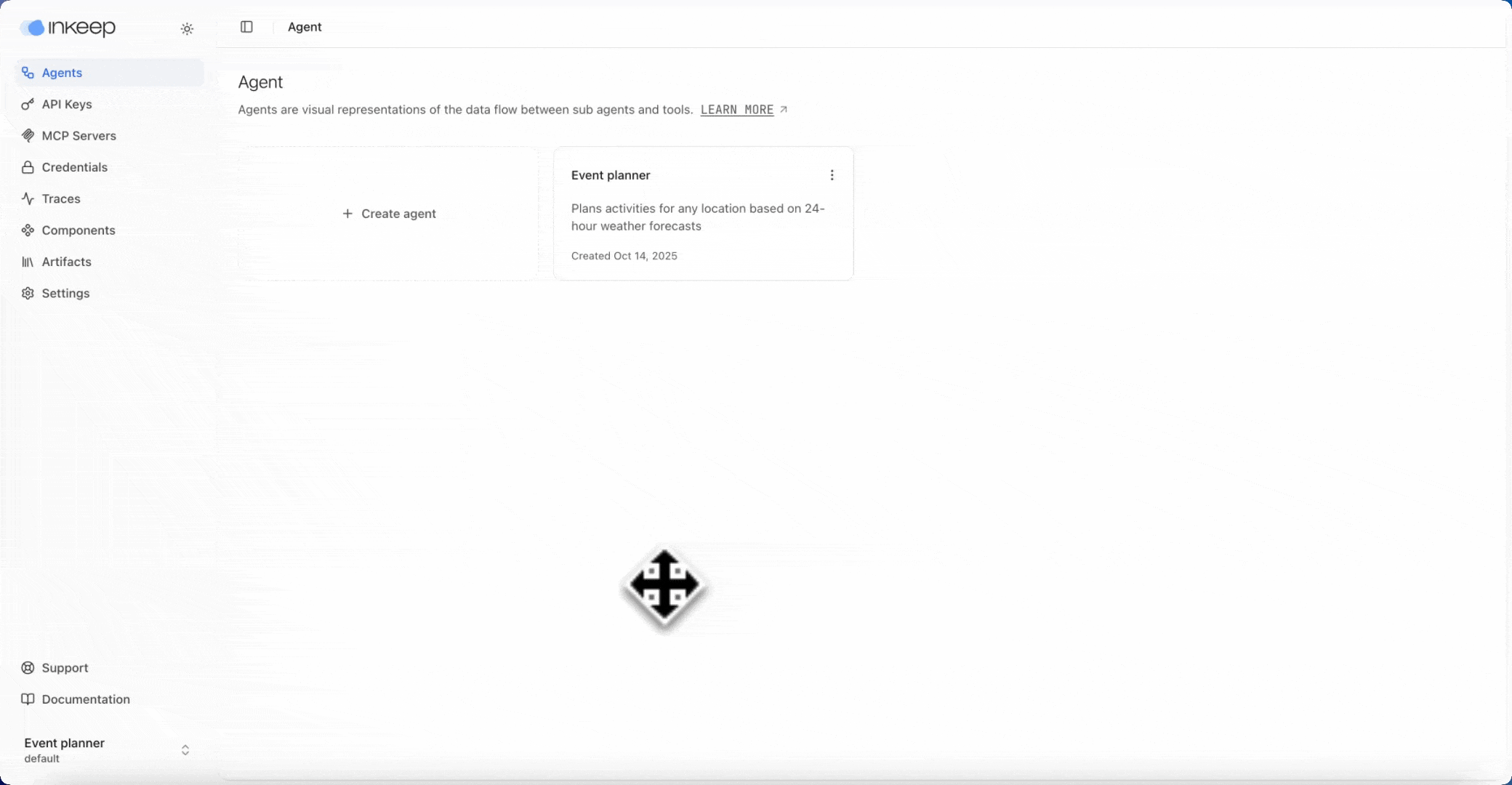
Run inkeep pull
Make some changes, like changing a prompt, and let's walk through inkeep pull.
Prerequisite
The inkeep pull command in-part leverages AI to sync your TypeScript files to the state of your Visual Builder, so at least one of the below environment variables to be defined:
The CLI prioritizes Anthropic → OpenAI → Google.
Here are the models used:
| Provider | Model(s) | Where to Get API Key |
|---|---|---|
| Anthropic | Claude Sonnet 4.5 (extended thinking) | Anthropic Console |
| OpenAI | GPT-5.1 | OpenAI Platform |
| Gemini 2.5 Flash | Google AI Studio |
Step 1: Make an edit visually
Make an edit to the docs assistant agent in the UI, such as changing the prompt of the agent.
Step 2: Pull code from visual
Navigate to your docs assistant project.
Use inkeep pull to pull the code from the Visual Builder to your local project.
Step 3: Verify the code was pulled
Check the src/projects/docs-assistant/agents/docs-assistant.ts file for the updated prompt.
Next steps
Next, we recommend setting up observability to see live traces of your agent. See Traces to get started.