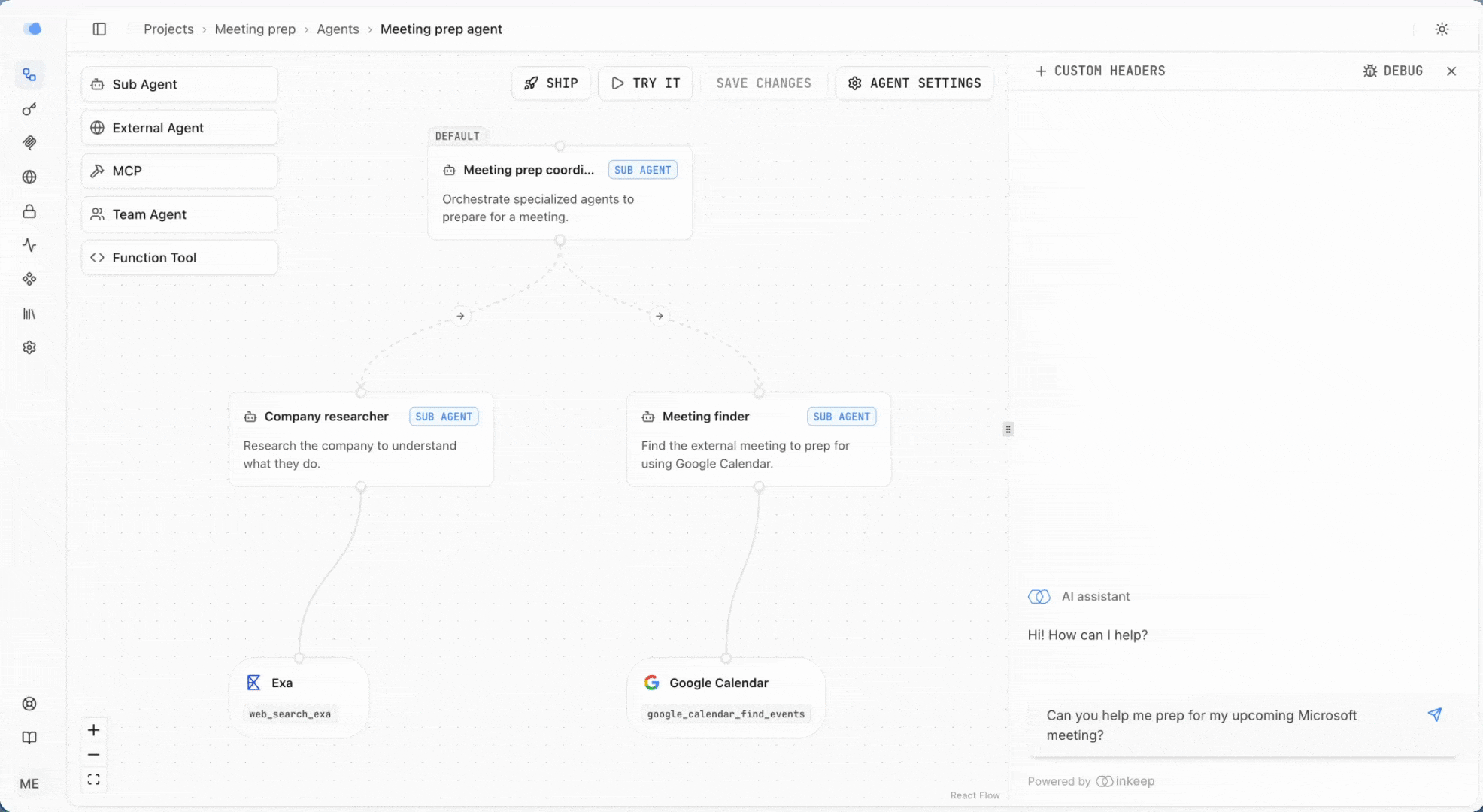Build a meeting prep agent without code
Copy page
Overview
In this tutorial, you'll build a meeting prep assistant agent using the Inkeep Visual Builder. When you ask "Can you help me prep for my upcoming Acme meeting?", the agent will:
- Look up the meeting in your Google Calendar
- Search the web to research the company
- Present a comprehensive meeting prep summary
Video walkthrough available
Follow along with our visual guide to see each step in action.
Prerequisites
- An existing Inkeep Visual Builder instance running (follow the quick start guide to get started)
- Or access to Inkeep Cloud
Creating the Sub Agents
Step 1: Create the meeting prep agent
Go to the Agents tab in the left sidebar, then select Create Agent.
Provide the following details:
- Name:
Meeting prep agent - Description:
An agent that can help you prepare for your upcoming meeting
Step 2: Configure the meeting prep coordinator sub agent
The default sub agent will serve as the coordinator that orchestrates the workflow.
Click on the Default Sub Agent to configure it.
Provide the following details:
- Name:
Meeting prep coordinator - Description:
Orchestrate specialized agents to prepare for a meeting - Prompt: Copy the prompt below
Prompt:
Step 3: Create the meeting finder sub agent
Drag and drop a Sub Agent block from the top left toolbar onto the canvas.
Configure the sub agent with:
- Name:
Meeting finder - Description:
Find the external meeting to prep for using Google Calendar - Prompt: Copy the prompt below
Connect the Meeting Finder sub agent to the Meeting Prep Coordinator.
Click on the connector and change the relationship type from Transfer to Delegate.
Prompt:
Step 4: Create the company research sub agent
Drag and drop another Sub Agent block onto the canvas.
Configure the sub agent with:
- Name:
Company research - Description:
Research the company to understand what they do - Prompt: Copy the prompt below
Connect the Company Research sub agent to the Meeting Prep Coordinator using the connector.
Click on the connector and change the relationship type from Transfer to Delegate.
Click Save Changes in the top right corner to save your agent configuration.
Prompt:
Adding MCP tools
To enable your agent to access Google Calendar and perform web research, you'll need to add MCP tools. We'll use Zapier MCP, which provides pre-built MCP servers for many popular services.
Learn more on how to create MCP servers in our MCP Servers guide.
Step 1: Create a Google Calendar MCP server
Create a Zapier MCP account here.
Click + New MCP Server in the top right corner. When prompted to select an MCP Client, choose Other.
Click + Add Tool and select Google Calendar. Then select the Find Events tool, click Connect, and complete the OAuth flow to authorize access.
Navigate to the Connect tab and copy the Server URL. You'll need this to register the tool in the Visual Builder.
Step 2: Register MCP servers in Visual Builder
In the Visual Builder, go to the MCP Servers tab in the left sidebar, then select + New MCP Server.
Select Custom Server and enter the Server URL you copied from Zapier. Give it a descriptive name (e.g., "Google Calendar"), and for Credential, select No Authentication.
Click Save to register the Google Calendar server.
Repeat the same process for the Exa MCP Server. The MCP Server URL is https://mcp.exa.ai/mcp.
Step 3: Connect tools to sub agents
Navigate to the agent canvas: Agents > Meeting prep agent.
Drag and drop an MCP block from the top left toolbar onto the canvas.
Select the Google Calendar MCP tool and connect it to the Meeting Finder sub agent.
Add another MCP block, select the Exa MCP tool, and connect it to the Company Research sub agent.
Click Save Changes in the top right corner to save your configuration.
Testing your agent
Ensure you have at least one upcoming meeting with an external company on your Google Calendar. If you don't have one, create a test meeting.
Click Try it in the top right corner to open the chat interface.
Test your agent by asking: "Can you help me prep for my upcoming [company name] meeting?"
When working correctly, the agent will:
- Find the meeting in your Google Calendar
- Research the company using Exa
- Present a comprehensive meeting prep summary